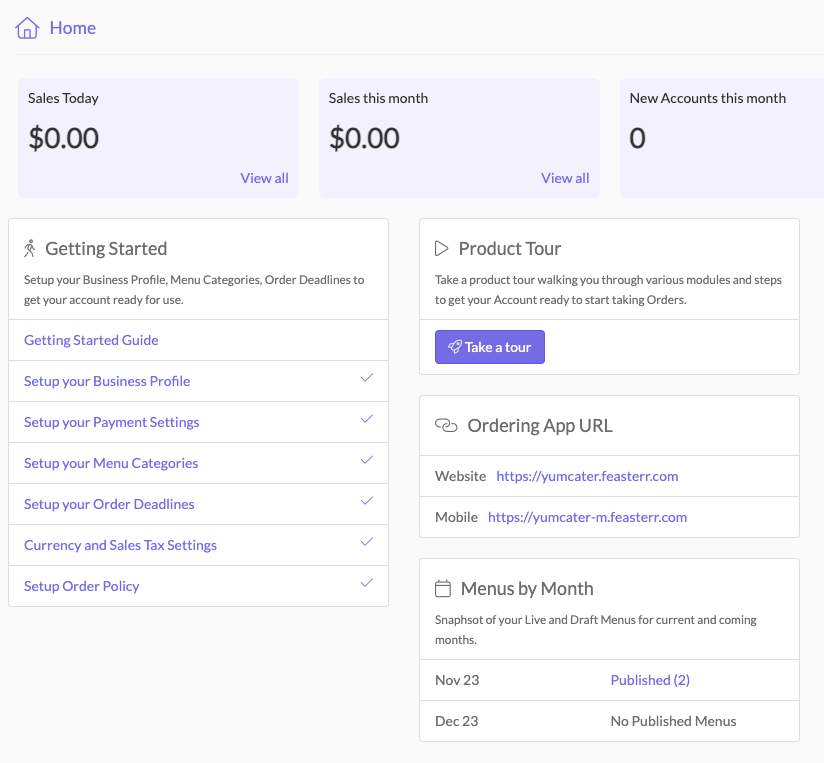Feasterr is easy to setup using our Getting Started guide. To verify that your setup is ready to take online orders, follow the steps below : -
- Follow the Getting Started article to make sure you have setup your Business Profile, Payments Gateway, Order Deadlines etc. Your account comes with a test Payment gateway which can be used to run test orders before you are ready to go LIVE with live payments.
- Setup your Menu Items and create a Location Menu for a month of your choice. Make sure the Menu Month is toggled to Published status for it to be visible in the Ordering App.
- Your customers will use a dedicated website URL to place Orders for your account. You can find your Ordering App URL on the Home page, as shown below.
- Use the Ordering App URL to login to or create new Ordering Account.
- Once logged into the Ordering App, start a new Order. Add items to the Cart by navigating to the Menu Month that you have published.
- Checkout your cart by making a payment using a Credit Card.
- Your account comes with a test Payment Gateway as the default for collecting CC payments. If you are using the default Payment Gateway, you can use a fake Credit Card number 4111 1111 1111 1111 with any future expiration date and any 3 digit CVC number to make the Order Payment.
- If you are testing Payments with a Stripe Sandbox payment gateway, use fake Credit Card number 4242 4242 4242 4242 to make the Order Payment.